Your Nipissing University Office 365 Account
All current staff and faculty in the University already have an Office 365 account. This account is tied to your Nipissing University account, and shares the same password. The only thing you need to remember is that when you sign into an Office 365 resource, your username is in fact your entire email address and not just your Nipissing username.
For instance, if your Nipissing username is marys, your Office 365 username would be marys@nipissingu.ca.
Your Office 365 password is the same password that you use to sign into your desktop or into WebAdvisor. Like your Nipissing user account, it has nothing to do with your current Google Nipissing email account. They merely share the same format (in this case your email address).
How to Sign into Office 365
You can always access the web-based versions of all (or most) of the Office 365 services by browsing to https://www.office.com. This will bring you to the main landing page for all Office 365 products.
From here, you can sign into your Office 365 account by selecting the "Sign in" button in the center of the page or at the top right of the page.
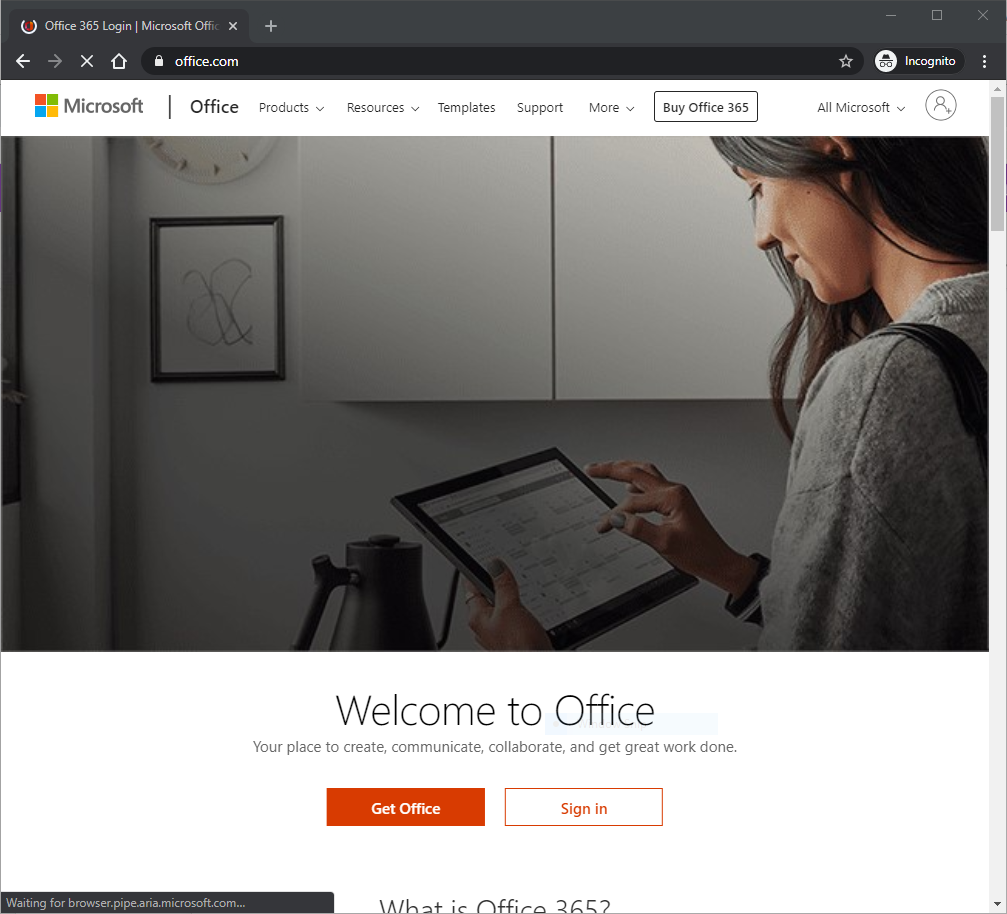
Next, you'll be asked for your Office 365 username. Again, this simply takes the form of your Nipissing email address. Press “Next”.
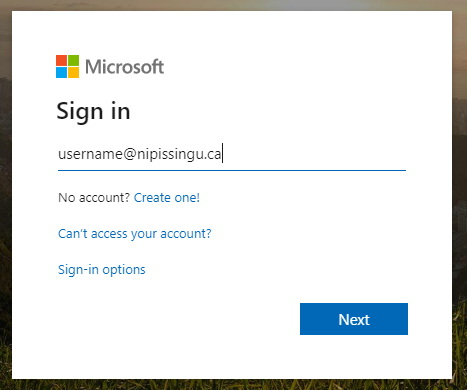
If Office 365 recognizes your username, you will be redirected to the Nipissing branded login page where you will be asked to provide your Nipissing password. This is the same as your regular Nipissing account (e.g. WebAdvisor password). Enter your password and select the “Sign in” button.
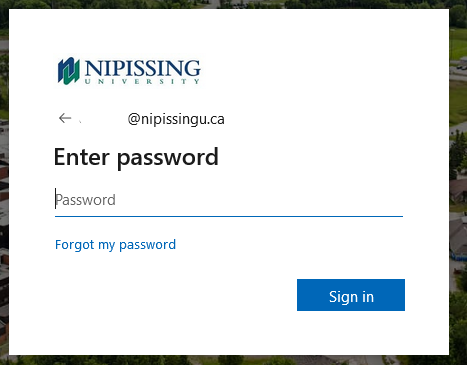
If this is the first time you have signed into Office 365, you will be asked for additional information. This information will assist in recovering your password if you are unable to remember it.
Note: This verification process occurs only once upon your first sign-in to Office 365.
Simply select the “Next” button.
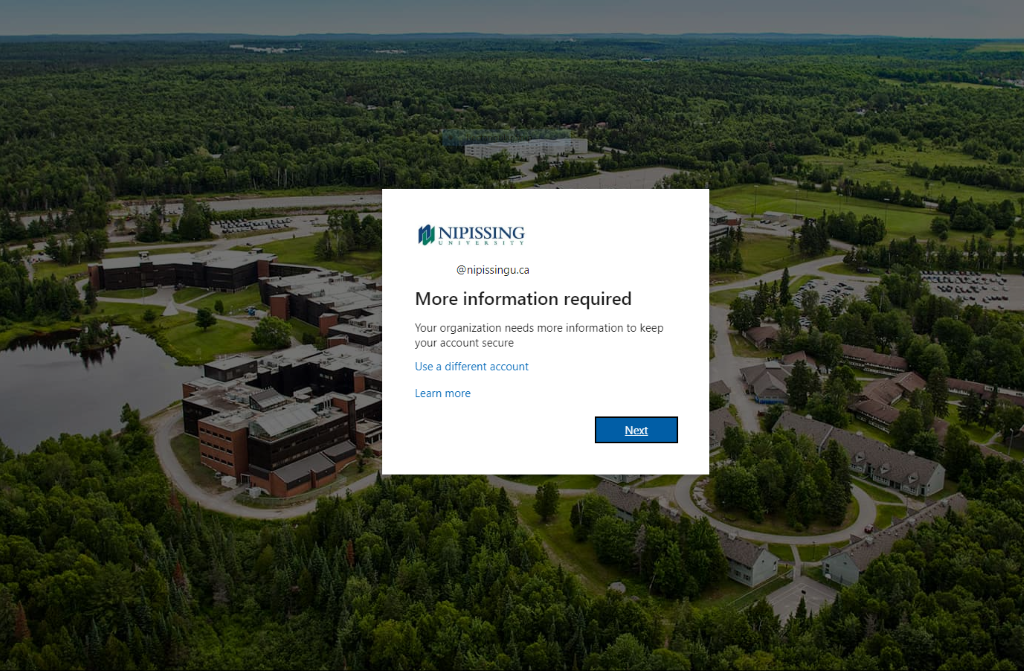
You will be asked to provide a method by which we can verify your identity. You only need to select one method, although you may provide more than one method if you prefer. Click the “Set it up now” link beside the verification method that you wish to use, and follow the instructions provided.
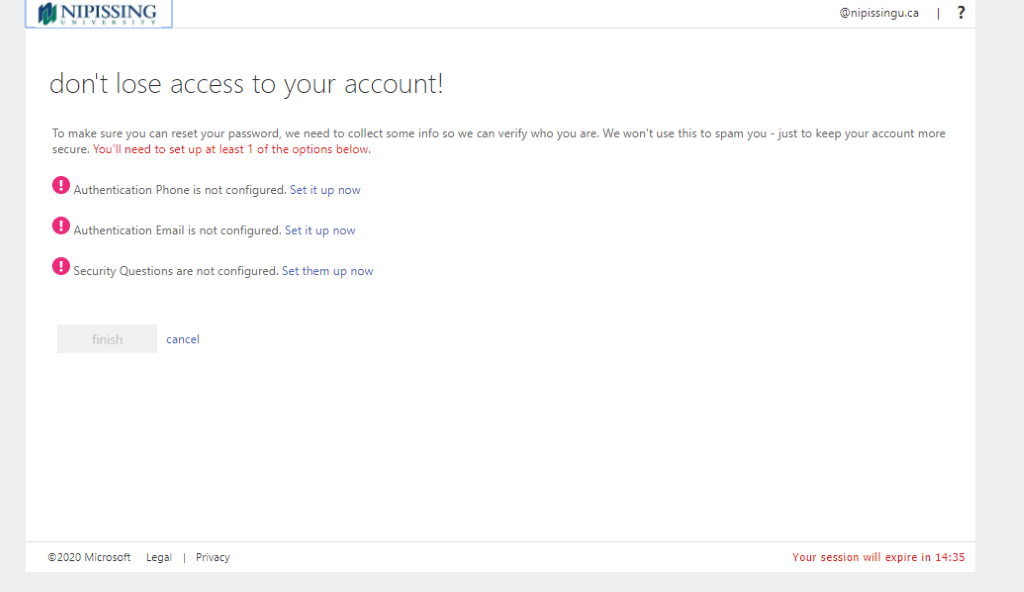
Once you have provided at least one of the verification options select the "Finish” button.
Please note that you will only be asked to provide this verification information the first time you sign into Office 365, and you can update this information later.
You may be asked to stay signed into Office 365. Selecting “No” will mean that the Office 365 Sign-In page will not remember your login when you close your browser.
Selecting “Yes” will mean that your browser will remember your Office 365 login when you close your browser. This will reduce the number of times you are asked to log into Office 365, however, it should only be selected when you are using a Nipissing University-managed device.
Selecting the “Don’t show this again” checkbox will ensure that you are not presented with this option going forward.
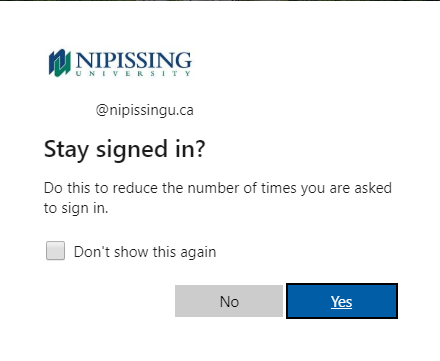
Chose an option, and you will be brought to the Office 365 main landing page.
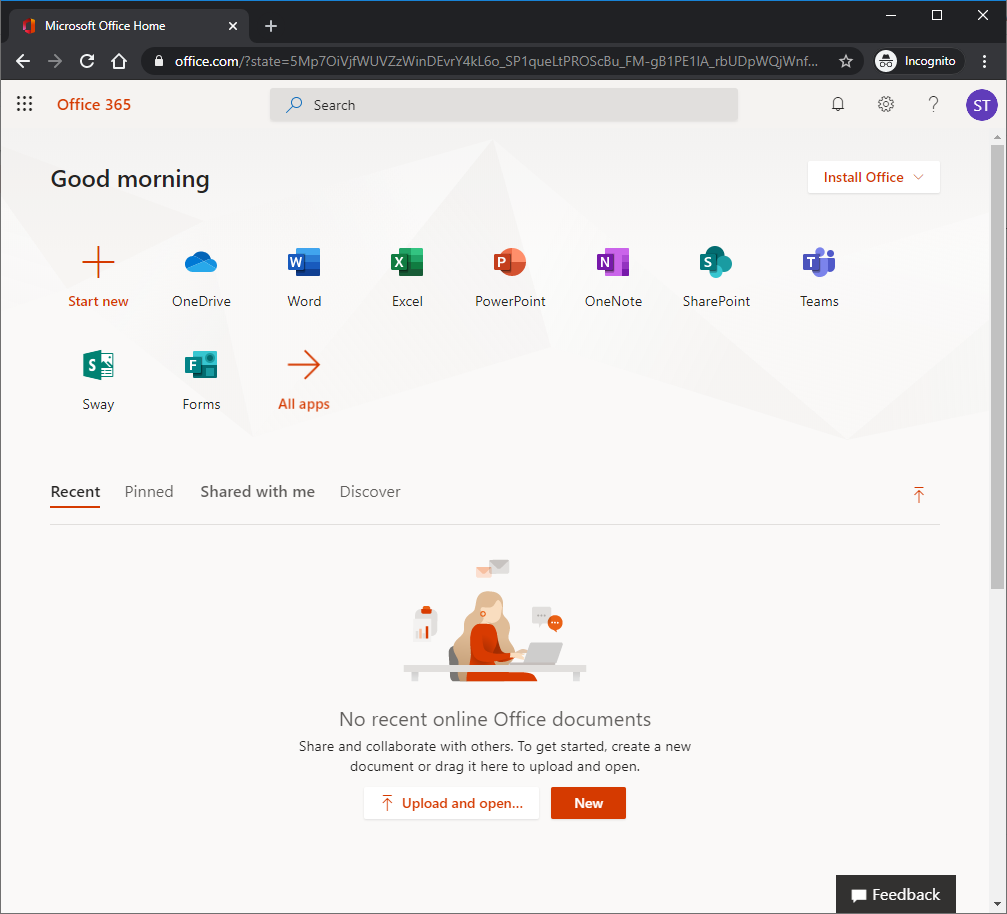
From this landing page, you can access the web-based versions of any Office 365 service that your account has been licensed for, including Microsoft Teams.
