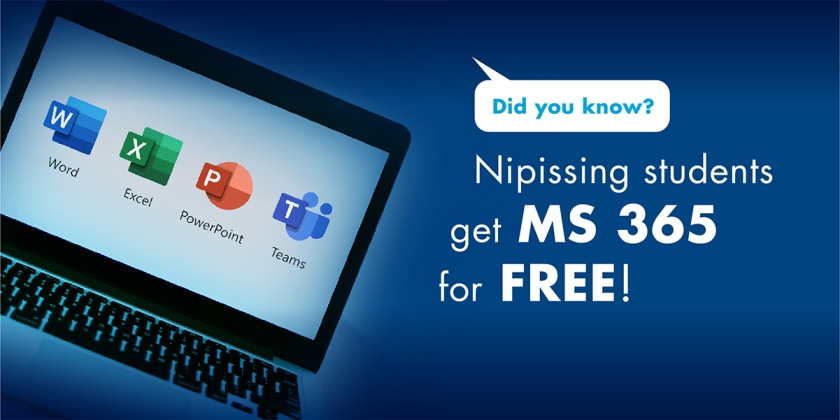
Frequently Asked Questions
What is MS 365?
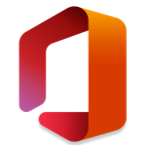
MS 365 is a suite of cloud-based services that is available to all current students of Nipissing University with active Nipissing University credentials (e.g., someone@my.nipissingu.ca)
How do I access MS 365?
Once your Nipissing University credentials are activated, you can access the service by logging into Microsoft 365 at https://office.com/
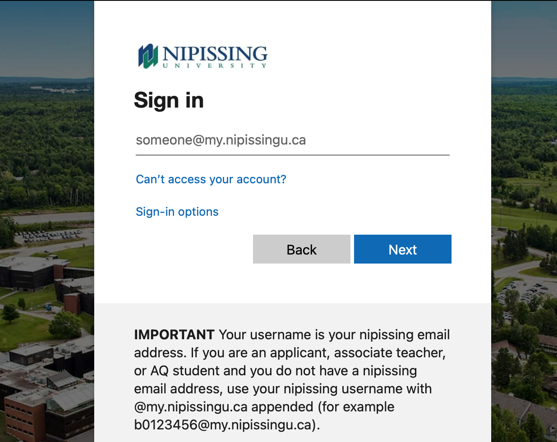
What is Included in my Nipissing Student MS 365 subscription?
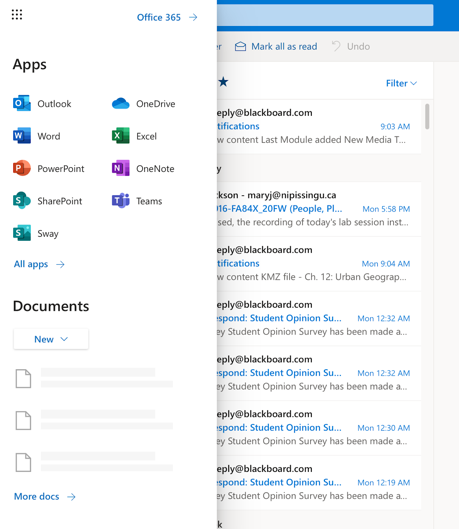
Students have access to:
- Outlook
- Word
- Excel
- Powerpoint
- OneNote
- Publisher (PC Only)
- Access (PC Only)
- Teams
- Stream (view only)
- To-Do
- Whiteboard
- OneDrive
How do I install MS 365 programs?
After logging into https://office.com/ with your Nipissing login, Select Install Office in the top right hand corner.
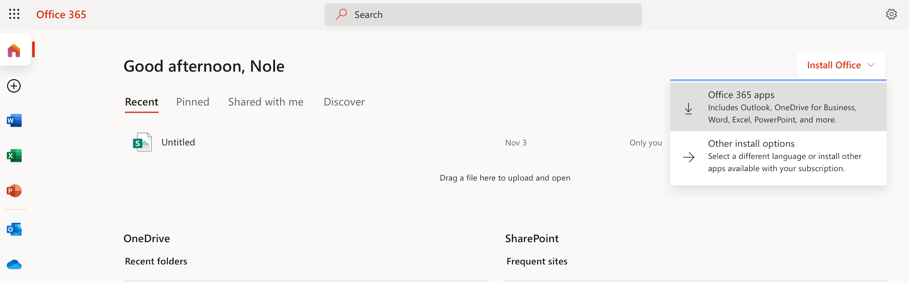
For mobile installation, download office applications from the App Store or Google Play. Once downloaded, simply sign in with your Nipissing University credentials and password.
How many times can I install MS 365?
Students may install MS 365 desktop applications on up to 5 devices
Students may install MS 365 mobile applications on up to 5 devices
What are the System Requirements?
MS 365 is designed to work best with Office 365 or Office 2016 ProPlus for Windows and Mac. Previous versions of Office, such as Office 2013, Office 2010, Office 2007, and Office for Mac 2011 are not supported, please upgrade to Office 365 ProPlus.
For the best security and functionality, keep your web browser up to date. All modern browsers should update automatically, but please make sure your browser has auto-updates enabled. Microsoft Edge and Internet Explorer will get their updates through Windows Update; it's important that you install those updates as they become available.
For information on which browsers, Office clients, and apps are supported for Microsoft 365, please visit the Microsoft 365 System Requirements page on the Microsoft website.
What are the benefits of using MS 365?
You can work together with your peers in real-time
MS 365 allows for coauthoring, autosaving, and easy file sharing in your favorite web apps (e.g., Word, PowerPoint, and Excel)
Stay on top of your email with Outlook for the web and a 50 GB mailbox.
Use Microsoft Teams to keep in touch with friends or collaborate on group projects with chat and video calls
Keep organized with OneNote, your digital notebook.
What accessibility features are included in MS 365?
Microsoft 365 provides features that are accessible and usable for people who have special needs or disabilities. For more information, visit: Microsoft's Accessibility in Microsoft 365.
Where can I learn more about MS 365?
For more information, please visit University Technology Services website here OR you can visit Microsoft’s 365 Training Center.
